Collaborate and Communicate Effectively With Zoho CRM Feeds
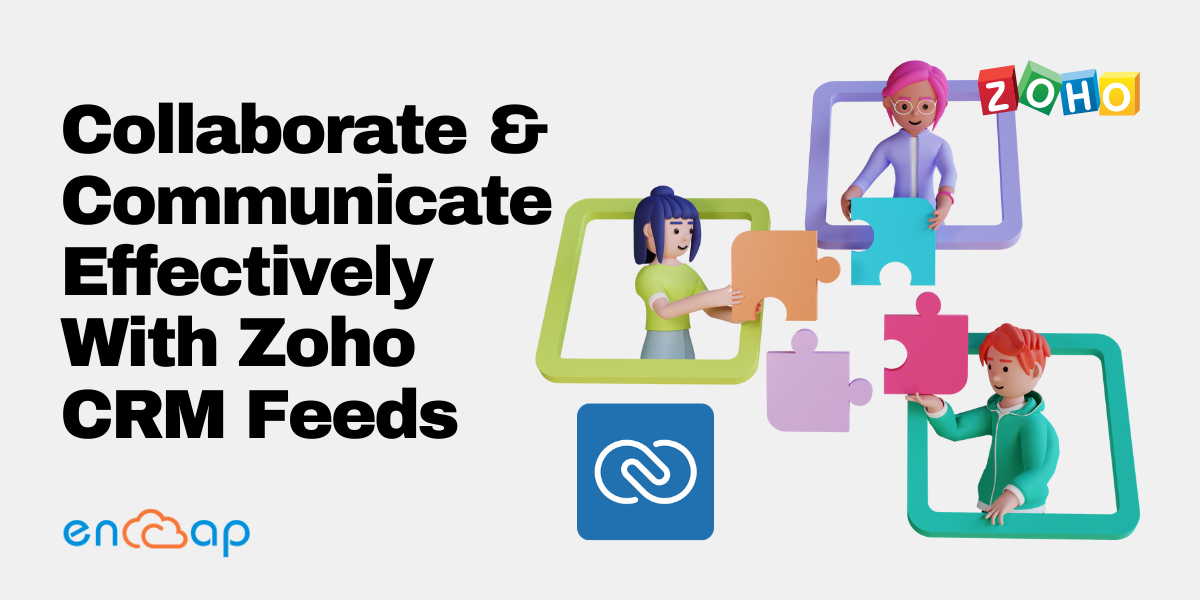
Collaboration is an extremely important aspect of businesses. When you need to finalize a deal or even negotiate on the discount price or organize an event, you collaborate with a team to achieve your goals. To make this possible, the tools that help in communication are very helpful in making sure that everything is said, understood, and timely implemented.
Any platform that allows you to get actively involved in the discussions and share your ideas can be purposeful and time-saving as well. The feature of Feeds in Zoho CRM offers one such platform where you can easily share your views and also discuss matters with team members to speed up the decision-making process.
In addition, Zoho Feeds also gives you important updates on records that you follow such as updating a record, making changes to a record, etc. With the use of Feeds in your Zoho CRM account, you can effectively do the below-mentioned things.
- Post a message and share it with all the users in your organization.
- Post a message in a group and share it with all members of a group as well.
- Mention a role, user, or group in the status messages.
- Send a direct private message to your colleagues.
- Comment on the status messages and reply to them with private messages.
- Follow the records automatically by creating important auto-follow rules.
- Attach important documents to messages that are being posted.
- Get notifications for the mentions and changes that are made to the records and the ones that you follow.
Table of Contents
What is Zoho Feeds?
Zoho Feeds is more like a forum on Zoho CRM where any team can collaborate and communicate easily. Let’s understand Zoho Feeds with an example of the sales team. Using Zoho Feeds, the sales team can share insights on the go and keep the rest of the team updated about how they are doing while also giving each other recognition for sales accomplishments. The Zoho Feeds can allow a team to work together and accelerate the process of sales optimally.
All the status mentions, comments, direct messages, changes made to your records, deletion of records, adding notes to records, etc. can be listed. The Zoho Feeds can further be filtered based on the modules and time period as well.
You can mention other users, groups, and roles in the status messages. All users who are associated with the mentioned groups or roles can easily view the messages on their Feeds wall as well. You can follow the records that are important to you so that they can be shown automatically. You can also use the Follow button for manually following the records and creating auto-follow rules to follow other records.
Zoho Feeds helps in getting notifications within the Zoho CRM anytime when a user mentioned you in a comment or a message. In addition, the files can also be shared with other users in an organization or a specific group. You can send direct messages to the users. Any comments added for a record’s update can be added as a note for the record. In addition, notes can be added to a record that is available in Feeds as a comment.
Understanding Zoho Feeds
All the information that you have does not necessarily need to be shared with everyone you know in your organization. It happens often that your content and information are only relevant to a specific group of people. In case you focus more on communication within a closed group, collaboration becomes much easier too.
Zoho Feeds helps you in sharing important updates while collaborating with all users in your organization. While making an important update on the Feeds tab, you can just select the required group and restrict communication in the same group.
Zoho Feeds also allows you to create a group directly from the Feeds tab by simply clicking on the Create Group icon. For instance, you just have to specify the Group Name as Product Launch and Description as Marketing Activities for the product launch.
Within the Group Source section, you can also choose the group members you wish to add. You can choose the roles, users, subordinates, and people from different groups too. When you click on the group, you can just view the group’s feeds and group members while carrying out the conversations.
This is pretty useful, particularly because you can create more groups for specific sales regions too. In case you are a part of a sales team that follows up on leads and contacts from the USA, Europe, APAC, or the UK, you can also create Groups for these regions and put ideas, suggestions, and discussions in these groups.
Create Groups
You can have a marketing group, finance group, sales group, team leads group, and management group. Basically, in case you wish to facilitate communication within the closed circles then it can be easy to collaborate and share information in the organization.
The groups can be created under the Zoho Feeds and any discussion that is going on within a group can be used for sharing files, status messages, etc. The groups can be easily accessed by the users of the group and you can also mention your group in messages or send private messages to the group.
Changing the Feeds Preference
Zoho Feeds is one of the best ways to keep a tab on all records that are important to you. However, in case you think that the Feeds section is becoming too cluttered with different updates then you can choose the modules that you wish to receive updates from.
For instance, in case you wish to only see updates on progressing deals and not on leads then you can just uncheck the leads from the Feed Preference settings. This will help in blocking out all Feeds related to the important modules. The Feeds Preference settings are set up by the administrator and are also applicable to all users of the CRM organization account.
Adding Auto- Follow Rules
Just as the name suggests, the auto-follow rules help in automatically following records that are important. Anytime a record meets the criteria specified in the Auto Follow Rule, the record gets automatically followed by you. If you make changes to the records followed by you that are listed in the Feeds tab of Zoho CRM then you can keep a track of all activities and updates of important records.
Let’s say that you are heading the sales department in your organization and you wish to get updates on all important deals that have an opportunity of generating more than a defined amount. Rather than manually asking your team to send updates on important records, you can follow the records automatically using the Auto-Follow rules and get updates within the Feeds tab. This way, you can become well informed whenever a note is added to it, some details are added or any other activity is associated with the record.
See Any Inactive Records
The Zoho Feeds slider shows the number of days and is also used to set the count between 1 to 180. On the basis of selected numbers in this slider, the records that are not updated for more than the specified number of days get listed. This helps in keeping a track of all important leads that have been inactive for a period of over 6 months.
In case you wish to view the records without activities or updates for the past five days then you have to set the Feeds slider to 5. The records that have not really been updated for more than five days will get listed in this way.
View Records That You Follow
All records that you own will be followed by you automatically. These records that you follow manually or on the basis of the auto-follow rule will get listed in the Followed By Me section. This will regularly help you get all the updates that you are interested in.
Features of Zoho Feeds
1. All Announcements in One Place
It doesn’t matter if you wish to congratulate a team for performing well on closing a deal or you wish to send a routine update about the status of a contact, you can do anything much faster while using Feeds.
All you have to do is just notify your colleagues or groups by using the @mention feature. You can mention them so that they can get the message timely. When you keep the communication inside the CRM, you will spend less time looking for the information and also have an easy time knowing what your team is working on.
2. One On One Interactions
Zoho Feeds also allows you to create groups where teams can collaborate with each other and work together. The teams can close big deals way more quickly by sharing insights, answering every question, and sending updates for keeping everyone on the same page.
This also allows the team to understand when each assignment is completed while acting fast. The Zoho Feeds can be used for sending private messages directly to teammates. When the interaction becomes one on one, there is no lag in getting things done at the right time.
3. Getting Notified in Real-time
With Zoho Feeds, it also becomes possible to stay up to date on all deals that matter the most because you can get notified when something changes with a contact that you feel responsible for.
Anytime you will see a contact in the Zoho Feeds, a detailed record of all feeds that have been mentioned in the contact will appear along with the notes. The thing is that real-time notifications can play a very important role in keeping the sales operation on the right track because you will be prompt in taking action.
4. Share Sales Documents
To make sure that the sales process goes on as planned, it is necessary that you and your team have the right sales collateral. In case either of the team members does not have anything then important documents can be shared on direct messages.
There is no need to switch over to the email or chat window for sending attachments. All you have to do is just drag and drop the pictures, sales collateral, presentations, and spreadsheets for adding them to your post. In this way, you will be able to send any required sales documents to your team members easily.
5. Streamline Your Page
Zoho Feeds gives you an option that allows you to choose what updates to follow. There is no need to clutter your page with any kind of unnecessary updates. This way, the page can become highly streamlined.
You can instead choose the records that you want and update them by either following them manually or by setting rules for automation. When you track the big deal records and the details of a specific customer, you can also keep the conversations focused and retrieve the information that is needed just at the right time.
6. Geotagging Sales Appointments
Your team can be kept in the loop by checking in for meetings with locations so that the colleagues can be informed about the whereabouts of your teammates. This helps in maintaining records so that your team knows what happened at the time of interactions with your prospects.
If you have been going ahead in your sales approach on the basis of location then this is even more helpful because with geotagging, the sales team can know about your progress based on the locations. The more deals you keep closing in a location, the closer you will get towards achieving your location-based sales targets.
Conclusion
Zoho Feeds is one of the best forums where the teams of your organizations can communicate and collaborate with each other. Once your team gets used to using Zoho Feeds, all communication will become very simple and effective at the same time.
In case you need any further support in knowing more about the use of Zoho Feeds, get in touch with our expert Zoho consultants for assistance. They will guide you at every step.
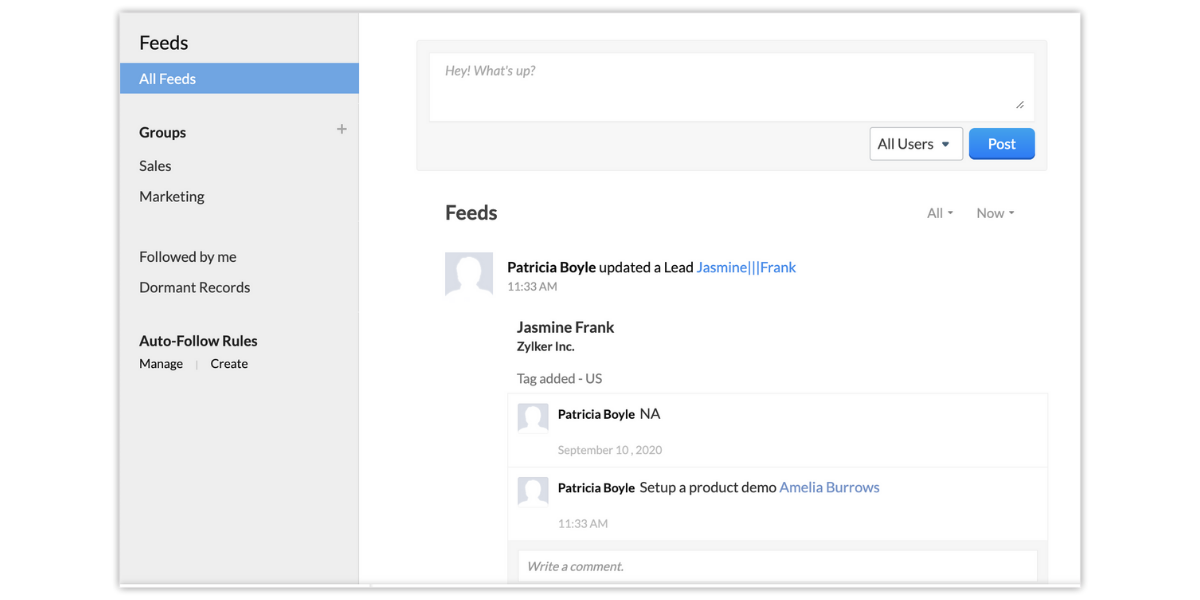
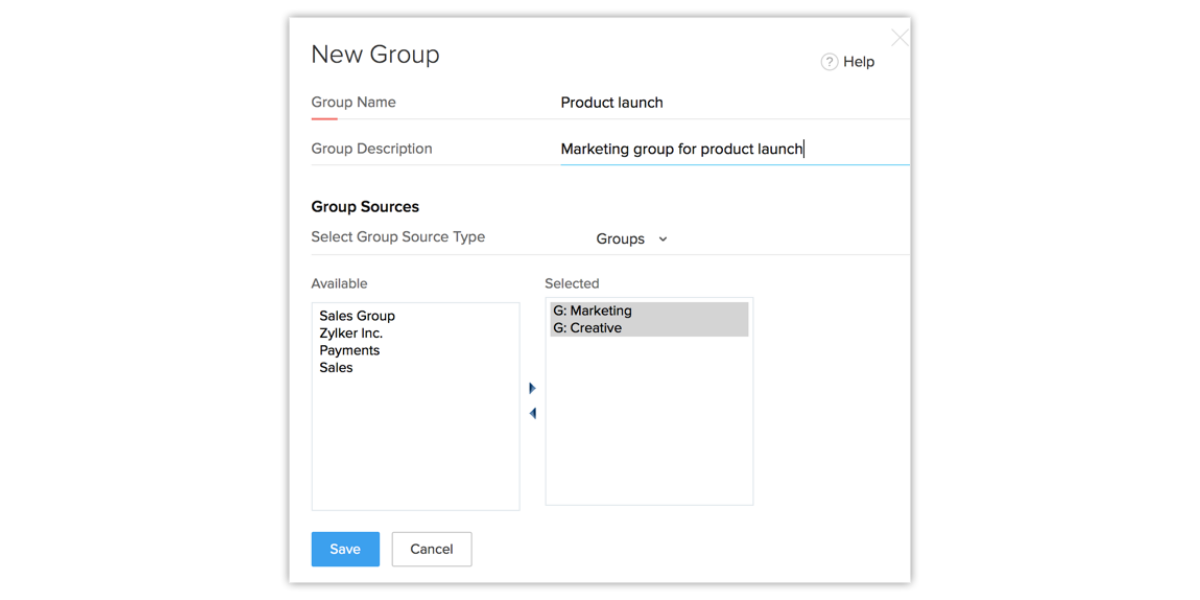
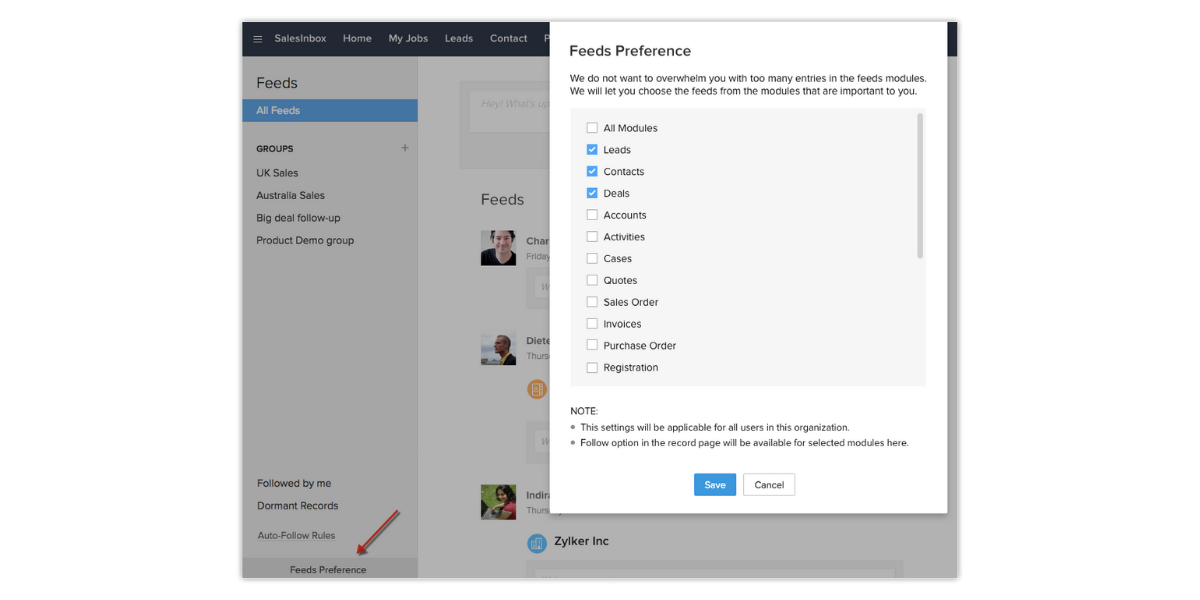
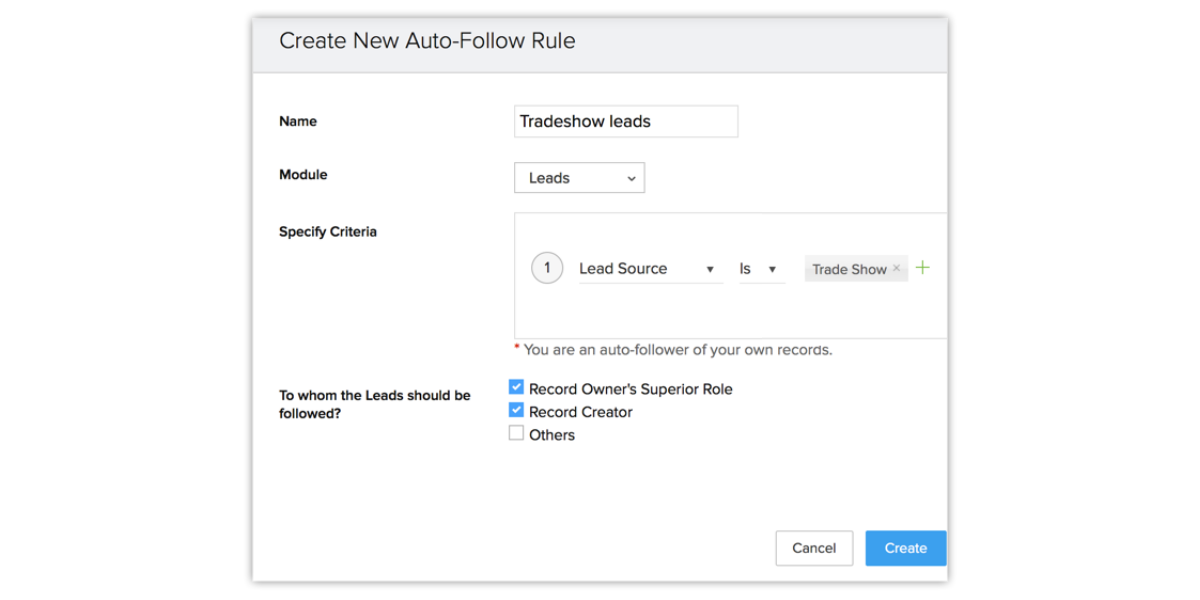

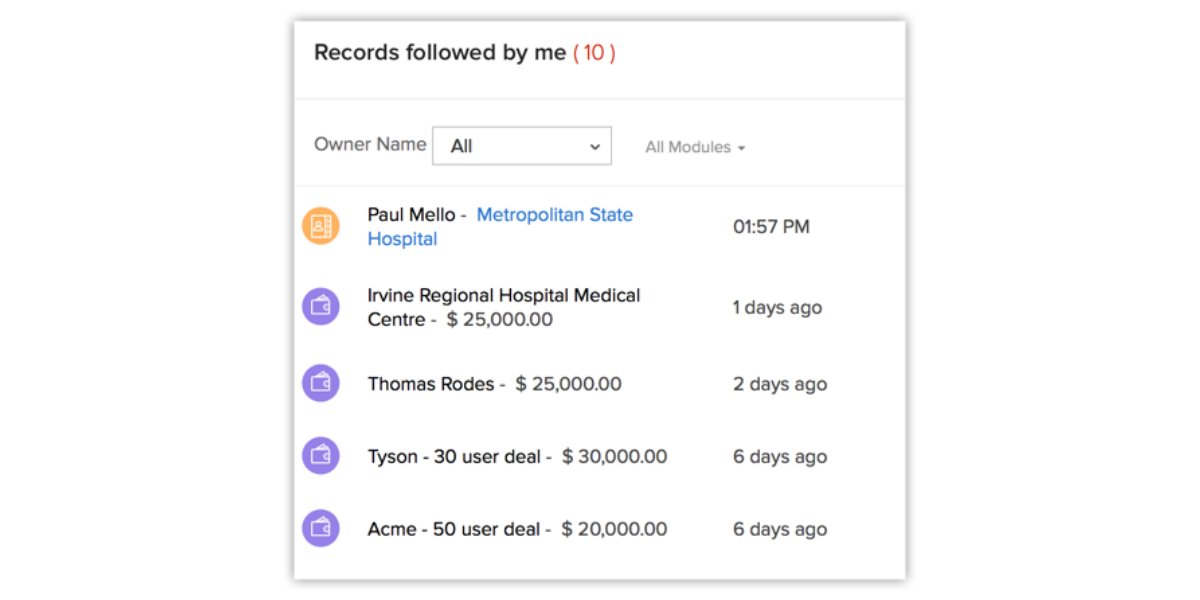
No comments